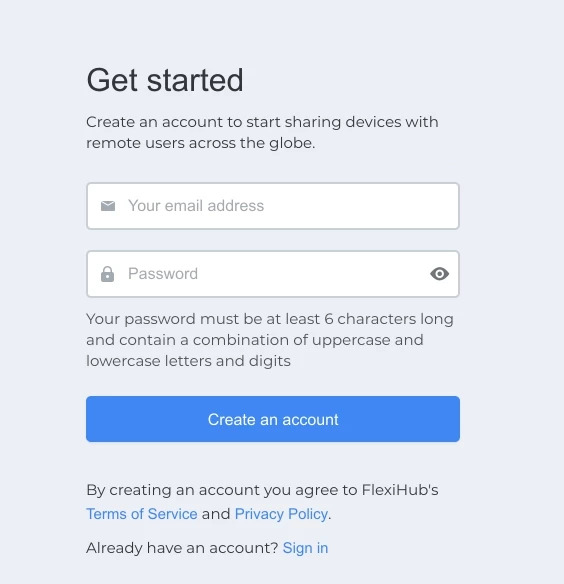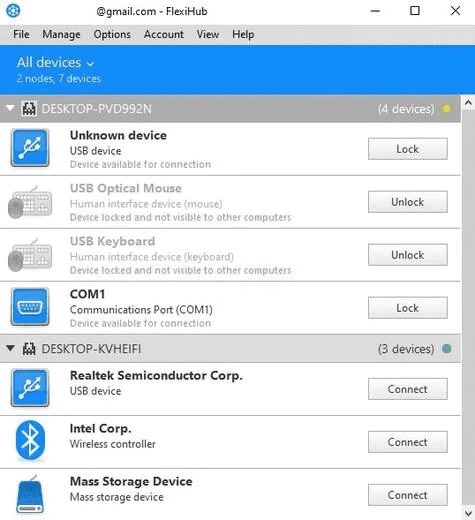Finding it hard to cope with all the stress that comes with wired access to your printer? Do you desire to connect to your device without having to deal with cables? In this article, we will show you how you can redirect your printer over the network using wireless USB device server or, even better, get your peripherals shared over any distance without the use of any extra hardware.
Contents
- What is wireless USB print server?
- How does it work?
- How to make a printer wireless without the need for an extra hardware
- Advantages of the software method
What is a wireless print server?
The primary aim of any print server device has to do with sharing its USB interface over the network so that any equipment inserted into the port can be accessed by all network users. The device eliminates the need to connect and disconnect your printer each time you want to access it from a different machine. With the help of a print server, you can connect to a printer remotely. That said, it will be a wise move to make use of a WiFi print server if computers are connected wirelessly.

A wireless network print server is a portable device that can be used to share one printer among several users of a wireless network. The device makes it possible for users to send print jobs to a remote printer any time. Making use of a Wi-Fi printer server means that you can choose the most convenient place to keep your printer, whether at home or office, as you are not held back anymore by the length of a USB cable.
How does it work?
Using a special module, a wireless print server can work over Wi-Fi, so you are not required to connect the device to the network with additional cables. All you need to do is to connect your printer to the hardware using a standard USB cord, ensure the server is connected to a power supply network and that's all. You can now start using the solution. There's a light indicator on the front of the device and, depending on the status of the device, the light can turn green (which indicates that the server is active in the network) or red (which is standby mode).