Suppose you have a USB printer and 20 people in your company who need to access it remotely. Suppose some of your employees work in another country but still need to connect to the USB printer located in your office. Is it possible to share your printer in such a way that it gets available for access over any distance? Luckily, there are dedicated hardware and software solutions that help share USB devices over both LAN and the Internet. Let's see how they work and which benefits you get with each of them.
Contents
- USB print server: hardware way
- How to connect print server to network
- FlexiHub: software method
- Benefits of the dedicated software
USB print server: hardware way
The reality is that sharing USB devices over Ethernet is not difficult as long as you use a specialized hardware - network print server. USB to LAN print server is a device designed for making a non-networked printer accessible to multiple users of a local network. The solution is capable of redirecting data over various TCP/IP protocols, like IPP, LPR/LPD, Telnet, etc. and thus can be a great new thing for your home or company. Just imagine, any Ethernet user is able to make use of a remote printer without having it physically inserted into their machine.

Affordable price and the ease of use are the additional advantages of a USB network print server. What’s more, you don't need to be an expert in network peripherals configuration to set up this device.
How to connect print server to network
To install your network printing service, you don't require any PCs. All you need to do is attach your USB printer to a USB port print server and, after that, link the hardware to your LAN by means of a standard Ethernet cable. Sometimes, it may also be necessary to use some additional programs coming together with the device.
What you should remember when choosing a print server is that not all solutions can work with printers produced by third-party manufacturers. So, before buying the device, it's worth checking if this hardware supports your printer model.
Another important point concerns the number of USB devices supported. A typical Windows print server can share up to 4 devices simultaneously. If you need to redirect mode USB peripherals at a time, you can try using a dedicated software. The software not only widens the possibilities of sharing multiple devices but offers connections over any distance.
How Print Servers Work
Print servers communicate using the standard client-server model. A network-attached storage or print server receives and processes user requests. The graphic above illustrates a typical configuration with a network print server connected to a company’s network printers so it can control the print queue. A network print server accepts information from a remote device such as a file name and the specific printer that will be used to fulfill the request.
The majority of printing is performed over an internal network using a USB print server. In some cases, authorized external clients can access a network print server and peripheral devices.
Workflow for a network print server
- An authorized user or device contacts the print server with a request to print a specific file.
- The print server accepts the request and processes it by sending the file to a designated network printer and adding the request to the print queue.
- Items placed on the queue are handled in order with files being sent to specific printers to service the requests.
A software solution for USB network print servers
It’s difficult or impossible to physically connect a large number of serial or USB peripheral devices over a network to a USB 2.0 print server. We offer a simple software method that makes it easy to share an unlimited number of devices with the print server.
The software solution is called FlexiHub and it enables you to share any network-attached USB or serial devices, not just printers. The tool lets you control the number of devices that are shared and which users can access them. It’s a cross-platform tool that allows you to configure a Linux print server for use on a Windows-centric network.
How to connect a print server to a network and share USB printers.
- 1.Create a FlexiHub account and select a plan that provides the number of connections you need. Register your FlexiHub profile.
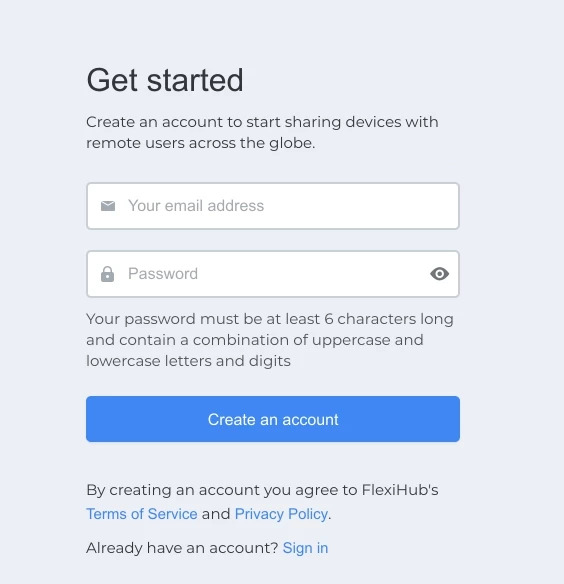
- 2.Download and install FlexiHub on the server with a physical connection to a USB printer.
- 3.Launch FlexiHub and log in to share the USB printer or peripheral device.
- 4.Download, install, and launch FlexiHub on a computer that will connect to the shared USB printer over an IP-based network.
- 5.Log in to FlexiHub using the same credentials and view the list of available USB ports. Find the one you want and click “Connect” to establish the connection.
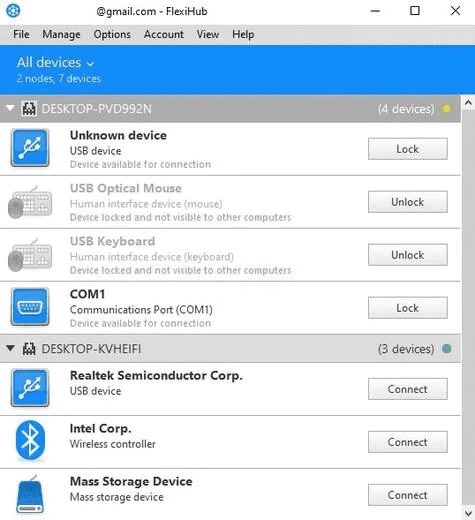
Benefits of the dedicated software
The indisputable fact is that not limited by the distance, FlexiHub allows easy access to a valuable peripheral for all family members or company employees from wherever they are.
Multiple benefits of FlexiHub include:
- Cross-platform support. The software works well with Windows, Mac, and Linux OSes.
- Traffic encryption. This option guarantees secure network connections and protection of transmitted data.
- The ability to share an unlimited number of USB devices. In fact, with the app you can convert to a USB print server your Windows 10 PC and share all peripherals attached to it.
Thanks to advanced functionality combined with ease of use, the software is growing in the popularity from day to day. Based on the unique port virtualization technology, FlexiHub offers significant advantages which cannot be denied.